
There are four kinds of scores that Rock Maker displays:
Manual scores are the score you give a plate through your own analysis. A score becomes "inherited" once new images have been taken of a drop, but the drop is not yet scored. An auto score is a score applied to SHG and UV-TPEF images that is generated by Rock Imager, and is either positive or negative. It attempts to indicate which images contain protein crystals. FRAP scores are computerized scores, assigned by Rock Imager that display in Rock Maker. You cannot edit or change a FRAP score.
When you're viewing images, you can easily assign scores to your images by pressing the numeric key on your keyboard. You can also assign scores by clicking a score on the Scores tab. If you accidentally assigned a score, you can either remove it by pressing the same numeric key on your keyboard -- make sure Auto Select Next Well isn't on, or you will have to navigate back to the drop first -- or by clicking the selected score on the Scores tab. To change a score, press a different number on your keyboard, or click a different number on the Scores tab.

Scores tab
The score then appears on the bottom left of the Drop tab; on the Canvas's score view, and in the upper-right corner of the Canvas.
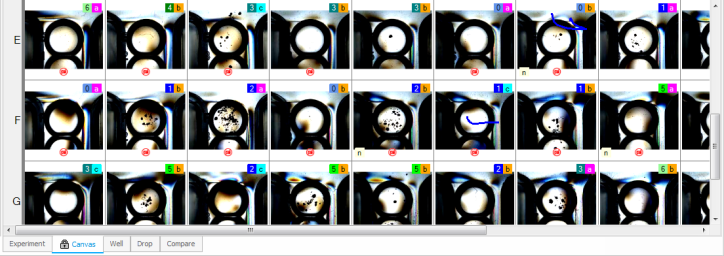
Plate's scores
If new images have been taken since the last scoring session, the score is referred to as an inherited score, because the score was "inherited" from the previous session.
Tip: You can turn inherited scores on or off in System Properties by changing the "Experiment Score: Inherit Drop Score" value to True or False.
As you can see in the image below, an inherited score is outlined in the related score color.
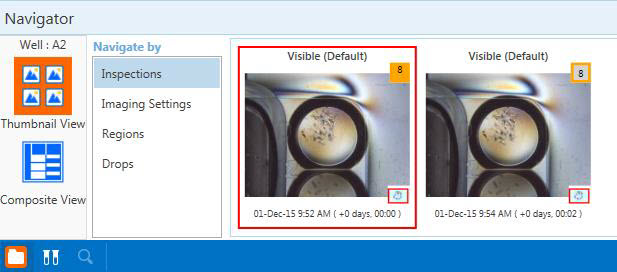
Inherited score
Tip: Look for inherited scores to review new images. You may want to update the score.
When an image has an autoscore, you will see a green plus sign or a red minus sign on the image. Autoscoring is only applied to UV and SONICC images.
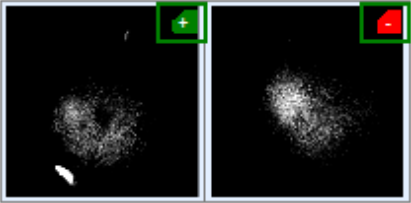
Example of autoscored images
You can filter your drop images by their auto scores using the following buttons on the ribbon menu:
![]()
Auto Scores
From left to right, these buttons are: the Auto Score Highlighter button, the Auto Score Filter: Any Hit button, and the Auto Score Filter: All Hits button. For more information on what the three buttons do, see The Ribbon.
You can also adjust the thresholds for a positive hit for each imager using the Threshold Controls (shown below), which will change how many of your drops are presented to you as positive hits, and how many are presented as negative hits.

Threshold Control
FRAP scores help you to analyze the results of a FRAP imaging session. For more information on analyzing FRAP scores, please see the FRAP user's guide and help file.
System Properties in the Tools menu are how you change behind-the-scenes Rock Maker behaviors.
| System Property | Default | Explanation |
|---|---|---|
| Experiment plate: Automatically move to next well after scoring (default) | TRUE | If set to TRUE, when you assign a score to an image Rock Maker will automatically advance to the next image. |
| Experiment Score: Inherit drop score | TRUE | Allows/disallows a score from an old image to be displayed as the score on a new image taken of the same drop. |
| Experiment Score: Restart from first well once the last is reached | TRUE | If set to TRUE, Rock Maker will bring you to the first well after you score the last well on a plate. |
| Scores: Auto Scores: Enabled | TRUE | If set to FALSE, Rock Maker will not display computerized autoscoring results for UV and/or SONICC images. |
| Scores: Auto Scores: FRAP Enabled | FALSE | If set to FALSE, Rock Maker will not display computerized autoscores for FRAP images. |
 | |
| RMC-V35R015 |